
Tuesday, December 23, 2008
Monday, December 22, 2008
Sunday, December 21, 2008
Game On

Tasks for Today
Complete Internet Safety Quiz
Complete Internet Safety Poster
- save your final poster as a PDF (instructions)
- turn in to 2014 Drop Box
Play the $25,000 Pyramid
- located in the 2014 Public Folder
Create your own $25,000 Pyramid using the Keynote template
- save your Documents folder
Thursday, December 18, 2008
Internet Safety
Click here to access the Internet Safety video. The quiz must be submitted by Friday, December 19.
Tuesday, December 16, 2008
Sunday, December 14, 2008
Web Search Project

Today you will be completing your Web Search project. When complete, you should turn the project in to the 2014 Drop Box and fill out the Web Search Form.
If time allows, experiment with FotoFlexer. You may use the royalty free images in the StockVault folder in the Digital Literacy section of the 2014 Public Folder or upload an image of your own. (if you upload your own, make sure you have rights to edit the image)
Your final task is to chose a partner for your Bike/Llama Tour. Fill out this form once you have chosen your partner.
Friday, December 12, 2008
Web Search
Your Task:
Watch these videos.
Develop your top five tips for successfully searching the internet.
Create your project.
Project Choices:
Watch these videos.
Develop your top five tips for successfully searching the internet.
Create your project.
Project Choices:
- creative writing (Microsoft Word or Pages)
- poster with Comic Life
- GabCast
- class performance
Thursday, December 11, 2008
Searching the WWW
How to Googlewhack
Googlewhacking is a game, played on Google, where you try to search something that only gets 1 hit, 'the perfect 1'.
First of all, some rules.
- You can only use two words.
- No proper nouns.
- They have to be real words.
- Proper spellings only (you might want to check your phrase on Word or something before whacking)
- The words must appear in Google's dictionary (if they do, then they'll be underlined in blue at the top of the page after you search)
- No putting quotes around the words.
- Google gives you a little blurb of the page that the words came up on. If it's just a list of words that the two happen to appear in, then that page doesn't count.
2. Go to Google. (obviously)
3. Enter a two word phrase of your choice.
4. See how many hits come up!
5. If you get more than, say, 100, then modify your phrase or start with new words!
Tips
- Use unusual words, such as calcography and chinchilla. It gets fewer results.
- You might want to record some of your best whacks for future reference.
- Try mixing different combo's of parts of speech, i.e. adjective with verb, noun-on-noun, etc. But remember- unusual words are key.
Wednesday, December 10, 2008
Turning in Projects

The final step to completing your Million Dollar project it to hand it in to the 2014 Drop Box.
The project should be named as follows: 1_madsonjamie_million
Monday, December 8, 2008
Going Green
 Today is the final day I will be out for the TIES Conference. Many of you are probably finishing up your Million Dollar project. When complete, you are going to become home designers, at least for a day.
Today is the final day I will be out for the TIES Conference. Many of you are probably finishing up your Million Dollar project. When complete, you are going to become home designers, at least for a day.The program you are going to utilize is called Google Sketchup 6. Travel to Project Central for additional information.
Tuesday, December 2, 2008
If I Had a Million Dollars...
 Today you will begin your first project. We will be using some tutorials from Atomic Learning to complete the project. Follow the link below for detailed instructions.
Today you will begin your first project. We will be using some tutorials from Atomic Learning to complete the project. Follow the link below for detailed instructions.(Atomic Learning works best in Safari)
Project Central
Other tasks to complete:
- Watch OS X tutorials.
- Finish cleaning Documents folder.
Monday, December 1, 2008
Tuesday, December 2
 Today's Tasks:
Today's Tasks:Type to Learn (10 min)
Complete email poll (on sidebar)
Respond to the Cyberbullying Video.
Complete TILT Cyberbullying.
Watch OS X tutorials.
Finish cleaning Documents folder.
Sunday, November 30, 2008
Welcome To Digital Literacy
Welcome to the 7th Grade Edition of Digital Literacy. I'm excited to build on what you learned last year. Today's tasks are detailed below.
Change your desktop background to the standard Apple blue.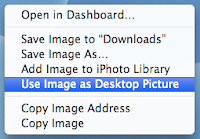
(this is a no exceptions policy...changing your desktop background will result in a network violation)
Remove all files from your desktop.
Change your desktop background to the standard Apple blue.
- open Safari
- go to this website
- control-click on the image
- select this
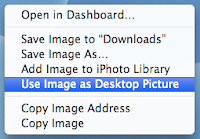
(this is a no exceptions policy...changing your desktop background will result in a network violation)
Remove all files from your desktop.
- everything must be stored in your Documents folder
- develop a system for organizing your stuff
- have your folders checked by Mr. Madson
- user name - jamiem14
- password - MacFS password
- account code - 100246
- customize your Agent
- customize your medallion
- begin typing Lesson One
Tuesday, November 25, 2008
Final Day

We have come to the final day your 6th Grade Digital Literacy adventure. Hopefully, the things we have worked on this trimester will benefit you throughout the rest of your school year. I'll see you again in class next year as 7th Graders. Have a wonderful rest of the school year.
Mr. Madson
p.s. Your task today is to clean your room. I will be checking with each of you to make sure your Deep Portage project is saved in a safe location and any extra files or images (funny cats) are deleted.
Sunday, November 23, 2008
It's Your Destiny
 Today you will be working with the Destiny card catalog system. You will learn to search by keywords, title, author and subject. After that, you will learn to utilize Public Resource Lists by using the Realistic Book Lists created by Mrs. Pennuto. Your final task is to submit your top three choices on Mrs. Pennuto's blog.
Today you will be working with the Destiny card catalog system. You will learn to search by keywords, title, author and subject. After that, you will learn to utilize Public Resource Lists by using the Realistic Book Lists created by Mrs. Pennuto. Your final task is to submit your top three choices on Mrs. Pennuto's blog.Tuesday, November 18, 2008
Monday, November 17, 2008
Art Expectations

Your Art Expectations have been posted. You should also upload the image of your Storyteller and your Watchamadoodle. The files are located in the 2015 Pickup. (inside Digital Literacy)
Thursday, November 13, 2008
Number Poster

Your goal is to finish your number poster by Friday. When you finish, you should export your poster as a PDF and upload it to your Math page on your eFolio.
Labels:
eFolio
Tuesday, November 11, 2008
Number Poster

Today you are going to start creating a number poster. We will use a combination of Comic Life and Pages to create the poster The requirements are as follows.
Chose a number greater than 50.
Utilize the following vocabulary terms.
Your number may not be prime.
- PRIME OR COMPOSITE?
- EVEN OR ODD?
- EXPONENT
- FACTOR TREE
- MULTIPLES
- SQUARE NUMBER?
- FACTOR PAIRS
- RELATIVLEY PRIME
- LCM
- GCF
Monday, November 10, 2008
Digital Literacy Expectations
 Your Digital Literacy Expectations have been posted. When you finish, you may finish your Scratch is Going Green project. We will also be finishing up some Deep Portage presentations.
Your Digital Literacy Expectations have been posted. When you finish, you may finish your Scratch is Going Green project. We will also be finishing up some Deep Portage presentations.
Thursday, November 6, 2008
Language Arts Portfolio Requirements
You will start your portfolio design with Language Arts. Language Arts requirements can be found here.
Labels:
portfolio
Wednesday, November 5, 2008
Type to Learn/Digital Portfolios
Today's Tasks:
Type to Learn (15 minutes)
Learning Log
Software Log
Finish Scratch is Going Green
Begin setting up your digital portfolio.
Type to Learn (15 minutes)
Learning Log
Software Log
Finish Scratch is Going Green
Begin setting up your digital portfolio.
- Start here.
- Work with Mr. Madson to set up pages for the following subjects.
- Language Arts
- Math
- Science
- Social Studies
- Art
- Digital Literacy
- Health
- Academic Literacy
- Cultural Literacy
Monday, November 3, 2008
Type to Learn
 Today we will begin working with Type to Learn 4.
Today we will begin working with Type to Learn 4.- username : jamiem15 (first name/last initial/grad year)
- password : network password
- account code: 100246
- log in
- customize your Access Medallion
- customize your Call Agent
- proceed to Lesson One
Friday, October 31, 2008
Happy Halloween - Deep Portage Presentations
Day Two of Deep Portage presentations today. Tuesday we begin two new tasks.
Type to Learn 4 ("Yeah!!!!!!)
Digital Portfolios
Type to Learn 4 ("Yeah!!!!!!)
Digital Portfolios
Wednesday, October 29, 2008
Scratch Free Day
Today we are going to take a break from Scratch and tie up some loose ends. You will be working independently on your own computer to accomplish the following tasks:
Clean your room
Learning Log
Software Log
Clean your room
- make sure your Documents folder is organized
- files named correctly and in correct folders
- "extra" files thrown in trash
Learning Log
- you should have a new entry on each subject
Software Log
- add Comic Life, Scratch and Garage Band
Monday, October 27, 2008
Monday, October 27

Task List for Today...
Watch Yearbook Video
Finish Scratch is Going Green
- Turn Scratch is Going Green in to the 2015 Drop Box
- 1_jamie_olivia_green
Add to Software Log.
- Scratch
- Garage Band
- Comic Life
Friday, October 24, 2008
Friday, Ocober 24
I am here at a meeting today with Mr. Neff. Your task list for today is below.
- Finish your Canoe Problem.
- Work on your Scratch is Going Green project.
- Add to your Learning Log.
Wednesday, October 22, 2008
Scratch is Going Green
Once you complete your Scratch To Do List, you will begin working on a project proposal for your Scratch is Going Green project. The goal of the project is to use Scratch to create an interactive story promoting environmental awareness. This proposal should be presented to Mr. Madson for approval before you commence work on the project. Below are some links to get you started.
http://www.green-kits.com/greenkids.html
http://www.epa.gov/kids/
http://www.dnr.state.wi.us/eek/
http://www.green-kits.com/greenkids.html
http://www.epa.gov/kids/
http://www.dnr.state.wi.us/eek/
Tuesday, October 21, 2008
Scratch
 After turning in your Deep Portage Keynote and printing your canoe problem, your task is to work with Scratch. We will start off with some Scratch basics. You should complete the Scratch To Do List. Follow this link for Scratch help.
After turning in your Deep Portage Keynote and printing your canoe problem, your task is to work with Scratch. We will start off with some Scratch basics. You should complete the Scratch To Do List. Follow this link for Scratch help.
Monday, October 20, 2008
Monday, October 20
Scratch is a computer programming tool developed by graduate students from MIT. We will start off today learning the basics of the program, which will lead into our Scratch Basic Skills.
Wednesday, October 15, 2008
Wednesday, October 15
Today you will complete your Deep Portage Keynote. Answers to some FAQ are below.
Do I need background music?
Do I need background music?
- That is up to you. Personally, I think background music enhances your presentation. As long as the music is appropriate type and volume.
- Enough slides to tell your story of the "Spirit of Deep Portage."
- Again, a personal decision. If you do include transitions, try to keep them consistant.
- Save it as 1_madsonjamie_deepportage and turn in to the 2015 Drop Box. (inside the Dig Lit folder)
- Begin designing your Comic Life Canoe problem.
Monday, October 13, 2008
Monday, October 13
Today you will finishing up your Deep Portage Keynote. When you complete your slides and have included any background music, you will be turning it in to the 2015 Drop Box.
The project should be named 1_madsonjamie_deepportage.
After turning in the version for your presentation, you will be recording your voice track in an edit suite. When the voice over track is complete, you will be exporting your project as a QuickTime CD ROM version.
This file should named 1_madsonjamie_quicktime and should also be turned in to the 2015 Drop Box.
If you finish your tasks, you may begin working with Scratch. A good place to start would be the the Scratch ToDo list.
The project should be named 1_madsonjamie_deepportage.
After turning in the version for your presentation, you will be recording your voice track in an edit suite. When the voice over track is complete, you will be exporting your project as a QuickTime CD ROM version.
This file should named 1_madsonjamie_quicktime and should also be turned in to the 2015 Drop Box.
If you finish your tasks, you may begin working with Scratch. A good place to start would be the the Scratch ToDo list.
Wednesday, October 8, 2008
Deep Portage Keynote
I am at home today with my daughter. You will continue creating your Deep Portage presentations. Plan to work on these presentations the rest of this week an into next week. The due date is Wednesday, October 15. Follow the link below for the presentation requirements.
Deep Portage Presentation
Deep Portage Presentation
Monday, October 6, 2008
Pictures
Today you will be organizing Deep Portage pictures in your iPhoto. You will need a minimum of 25 images in your project.
Labels:
Deep Portage,
ISTE6
Wednesday, October 1, 2008
Deep Portage Lives On...
Deep Portage will live on through your Deep Portage presentation. As you watch the pictures today, you will begin preliminary brainstorming work for your project. Our goal is to capture your experiences while they are fresh in your memory. Today, you will use either Microsoft Word notebook or Inspiration to begin the process.
Your brainstorming should include the following categories:
Classes (three details for each)
The Staff
The Facility (includes the rooms, the Great Hall, the Dining Hall...)
Getting There
Tips and Tricks
Remember When...
You must include a minimum of three comments about each category. You may write full sentences or use bullet points (Word Notebook)
Your brainstorming should include the following categories:
Classes (three details for each)
- Charlie to Base/Landforms
- Water Canaries
- Canoeing
- Tower Hike/Big 9
- TEAM
- Pioneer Olympics
- Climbing Wall
- Campfire
- Night Stalker
- Wolf Howling
- Trials of Life (Predator Prey)
The Staff
The Facility (includes the rooms, the Great Hall, the Dining Hall...)
Getting There
Tips and Tricks
Remember When...
You must include a minimum of three comments about each category. You may write full sentences or use bullet points (Word Notebook)
Labels:
Deep Portage,
ISTE6
Thursday, September 25, 2008
Keynote Challenge
Your Task...
Go to startribune.com or cnnstudentnews and chose a current event. You will be presenting the story at the end of class period. Your presentation must include the following.
Final project must be turned to the 2015 Drop Box by the end of the hour.
Go to startribune.com or cnnstudentnews and chose a current event. You will be presenting the story at the end of class period. Your presentation must include the following.
- title slide
- audio (from Royalty Free Music)
- image slide (in frame)
- text slide with six bullet points (who, what, where, when, why, how)
- URL slide
Final project must be turned to the 2015 Drop Box by the end of the hour.
Wednesday, September 24, 2008
Work Day 2/Scavenger Hunt/Learning Log
Check the post from Tuesday, September 23 for the task list.
1) Set up your Learning Log with Microsoft Word. Include tabs for the following subjects.
1) Set up your Learning Log with Microsoft Word. Include tabs for the following subjects.
- Language Arts
- Social Studies
- Math
- Science
- Digital Literacy
- Cultural Literacy
- Academic Literacy
- Health
- Phy Ed
- Art
Labels:
ISTE6
Monday, September 22, 2008
Work Day
Task List for Today
All-Day Read-a-Thon and Webcast to Celebrate the 10th Anniversary of Harry Potter and the Sorcerer's Stone LIVE from Scholastic Headquarters in NYC. Watch All Day! From 8:00am until the last page is read.
- complete Deep Portage Prediction
- complete Online Safety Podcast
- organize Documents folder (checked by Mr. Madson)
- clean desktop
- add iTunes and Garage Band to software log
- finish All About Me
- present All About Me
- turn All About Me in to the 2015 Drop (1_madsonjamie_all)
- explore Google SketchUp (this is last, after everything else is complete)
All-Day Read-a-Thon and Webcast to Celebrate the 10th Anniversary of Harry Potter and the Sorcerer's Stone LIVE from Scholastic Headquarters in NYC. Watch All Day! From 8:00am until the last page is read.
Monday, September 22
Today you will finish recording your Online Safety podcast.
- Finish recording the podcast. Check your audio levels and adjust accordingly.
- Export the podcast to disk.
- Turn in to the Digital Literacy folder in the 2015 Public Drop Box.(1_jamieolivia_safety)
- Check iTunes for the audio file.
- Transfer your podcast to your Digital Literacy folder.
- Listen to you classmates podcasts.
- add Garage Band to your Software Log
- search the internet for the exact address for Deep Portage
- search the internet for the exact address for Rockford Middle School
- use Google Maps to map out directions from Rockford Middle School to Deep Portage
Labels:
Garage Band,
ISTE1,
ISTE5,
ISTE6
Friday, September 19, 2008
Friday, September 19
Today you will finish recording your Online Safety podcast.
When you are finished, you should share the podcast to iTunes and then turn in to the Digital Literacy folder in the 2015 Public Drop Box. (1_jamieolivia_safety)
Once you have turned in your completed audio file. you should add Garage Band to your Software Log.
When you are finished, you should share the podcast to iTunes and then turn in to the Digital Literacy folder in the 2015 Public Drop Box. (1_jamieolivia_safety)
Once you have turned in your completed audio file. you should add Garage Band to your Software Log.
Wednesday, September 17, 2008
Online Safety Podcast II
First thing first....Today is a No Touch Typing Day.
Today you will create your Online Safety podcast using Garage Band. Follow the instructions below.
Today you will create your Online Safety podcast using Garage Band. Follow the instructions below.
- have your script approved by Mr. Madson
- chose an eMac
- open Garage Band
- select Create a New Podcast Episode
- save the project into your Digital Literacy folder (1_jamieolivia_safety)
- record your voice clips (record each question/answer as an individual clip)
- add introductory music
- add sound effects
- add ending music
- check audio levels
- share podcast to iTunes
Online Safety Podcast
Today you are going to start out the day exploring more online safety websites.
Start Here
Web License
ThinkUKnow
NSTeens
As you explore, you are going to compile a list of your "Top Five Tips for Being Safe Online." After compiling the list, you are going to create a script. Your script should have two columns, a spot for the title and names. When your script has been approved, you will begin exploring Garage Band.
Start Here
Web License
ThinkUKnow
NSTeens
As you explore, you are going to compile a list of your "Top Five Tips for Being Safe Online." After compiling the list, you are going to create a script. Your script should have two columns, a spot for the title and names. When your script has been approved, you will begin exploring Garage Band.
Labels:
Garage Band,
ISTE1,
ISTE5,
ISTE6
Tuesday, September 16, 2008
Tuesday, September 16
Today we are going to begin our discussion of online safety. We will start off the day with a chat activity. During this activity, we will watch a video on cyber bullying. We will then come together for a round table (actually square table) discussion. The day will end up with a virtual field trip to the Cyber Cafe.
Below are the links for the day.
Chat Activity
Cyber Cafe
Below are the links for the day.
Chat Activity
Cyber Cafe
Monday, September 15, 2008
Monday, September 15
Today we will continue our All About Me presentations. For those of you who are finished, you have two tasks. The first task is to begin creating your Software Log. Your Applications Log should be a table created in Pages. The steps to creating a table are listed below.
- open Pages
- select blank document
- save the document to your Digital Literacy folder (1_madsonjamie_software)
- click on Table
- set up a Table for three columns and twenty rows
- label the columns (Software, Description, Used For...)
- make entries for the following programs
- Camino
- Keynote
- Touch Typing
- Pages
- Google SketchUp
- iPhoto
Labels:
All About Me,
ISTE2,
ISTE6,
Pages
Friday, September 12, 2008
Friday, September 12
Welcome to Friday. It's been a great year so far!
Today you will finish up your All About Me project. You will have time to work as your classmates present their projects. When you are done presenting, we will be working with Google SketchUp. SketchUp is a Computer Aided Drafting (CAD) tool. Today will be an introduction, we will work more extensively with this software later on this trimester.
Today you will finish up your All About Me project. You will have time to work as your classmates present their projects. When you are done presenting, we will be working with Google SketchUp. SketchUp is a Computer Aided Drafting (CAD) tool. Today will be an introduction, we will work more extensively with this software later on this trimester.
Labels:
All About Me,
ISTE2,
ISTE6
Wednesday, September 10, 2008
Wednesday, September 10
Today you will begin working on your Keynote presentation All About Me. Thursday and Friday you will presenting your All About Me to class. If you finish early, you can work on practicing your presentation.
Labels:
All About Me,
ISTE2,
ISTE6
Tuesday, September 9, 2008
Tuesday, September 9
Today's Tasks
Touch Typing (8 min)
Complete All About Me Inspiration
Begin image mining for All About Me
Create All About Me presentation with Keynote.
Touch Typing (8 min)
Complete All About Me Inspiration
Begin image mining for All About Me
Create All About Me presentation with Keynote.
Labels:
All About Me,
ISTE6,
Keynote
Monday, September 8, 2008
All About Me
Start out today with Touch Typing.
- start where you left off on Friday
- hopefully Type to Learn will be ready by next week
- title slide
- minimum/mazimum of ten images
- images must be non-pixelated
- transitions consistent
- no text on image slides
- final slides must be the URLS from your images
Friday, September 5, 2008
Internet Wordle/All About Me
Congratulations, you have made it to the end of Week One. Pat yourself on the back for a job well done. Your tasks today are the following.
1) Touch Typing (8 min)
2) Folders checked by Mr. Madson
3) Internet Project
1) Touch Typing (8 min)
2) Folders checked by Mr. Madson
3) Internet Project
- complete Internet Inspiration
- transfer to Word document
- import text into Wordle
- chose Wordle graphic
- take a screen shot of Wordle graphic
- load image into iPhoto
Labels:
ISTE6
Wednesday, September 3, 2008
Day Three
Now that we have set up your user accounts, we will begin our first typing practice. Until Type to Learn is ready, we will use a free online tool.
Touch Typing
Your tasks today and tomorrow are the following.
Touch Typing
Your tasks today and tomorrow are the following.
- Complete Lesson One in Touch Typing.
- Have your folders checked by Mr. Madson. (due Friday)
- Watch the BrainPop "What is the Internet" video
- Take the "What is the Internet?" Quiz
- Complete your Internet Mindmap with Inspiration.
- Transfer your mindmap to Wordle.
- Take a screen shot of your Wordle.
- Import the Wordle screen shot into iPhoto.
Labels:
Inspiration,
ISTE6,
Wordle
MacFS Folders/Digital Literacy Creation
Welcome to the second day of Digital Literacy. We have three tasks on today's agenda.
1) Log in to your account.
2) Create folders in your Documents folder to store your files.
4) Use Inspiration to create your digital mind map. (Group B)
1) Log in to your account.
2) Create folders in your Documents folder to store your files.
- create a folder for 6th Grade
- create a folder for 7th Grade
- create a folder for 8th Grade
- create a folder for each subject (and place inside of grade level folders)
- Digital Literacy
- Language Arts
- Math
- Science
- Social Studies
- Academic Literacy
- Cultural Literacy
- Health
- Art
4) Use Inspiration to create your digital mind map. (Group B)
Labels:
Inspiration,
iPhoto,
ISTE6
Tuesday, September 2, 2008
Welcome to Digital Literacy
Welcome to Digital Literacy. Once you find your computer, today's tasks are listed below.
1) Chose a workstation.
2) Check out Digital Literacy Assignment Calendar
3) View the Mr. Madson introduction video.
4) Comment on the Mr. Madson introduction video.
5) Fill out planner. (use Digital Literacy Assignment Calendar)
1) Chose a workstation.
2) Check out Digital Literacy Assignment Calendar
3) View the Mr. Madson introduction video.
4) Comment on the Mr. Madson introduction video.
5) Fill out planner. (use Digital Literacy Assignment Calendar)
Thursday, August 28, 2008
Welcome To Digital Literacy

Welcome to Digital Literacy!
This blog is where you will start each day. Take the time to check out the 6th Grade blog and sign in below.
Open House Sign In
Subscribe to:
Posts (Atom)



